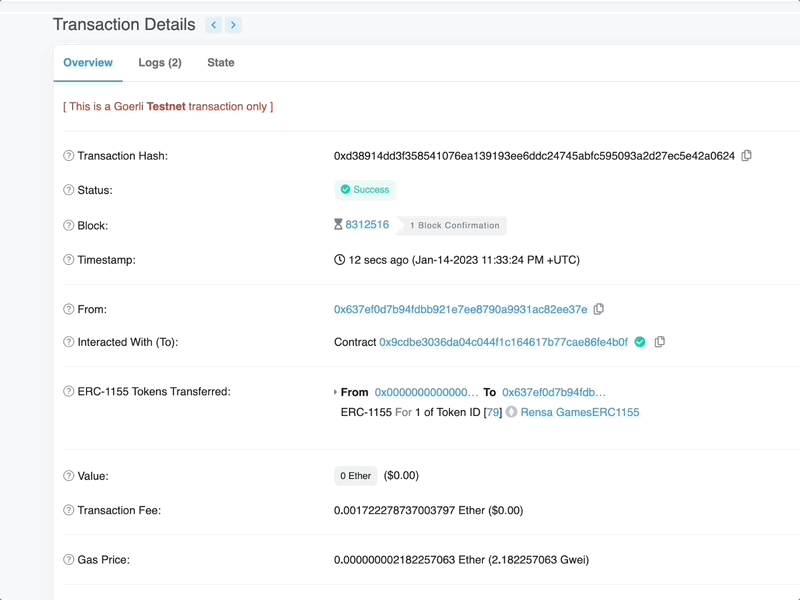Publishing a Game
From the Studios page, go to the Action dropdown and select Publish a game.
This will bring you to the game publishing flow.
When you’re in the publishing flow, the Previous and Next buttons will bring you between stages of the process.
NOTE: Games must be capable running in-browser.
The package intended for upload must be the following:
- A
.zipfile - with an
index.htmlat the root of the package to start the game
Use the file browser or drag the .zip file into the upload box.
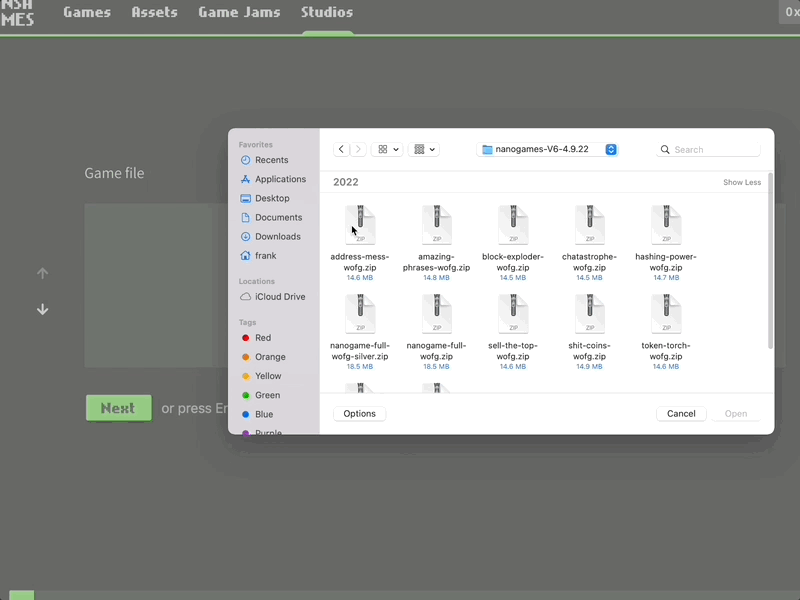
Cover Art
Once you have selected a game package, you’ll be prompted to add a still preview or cover art.
Files can be .png or .jpeg.
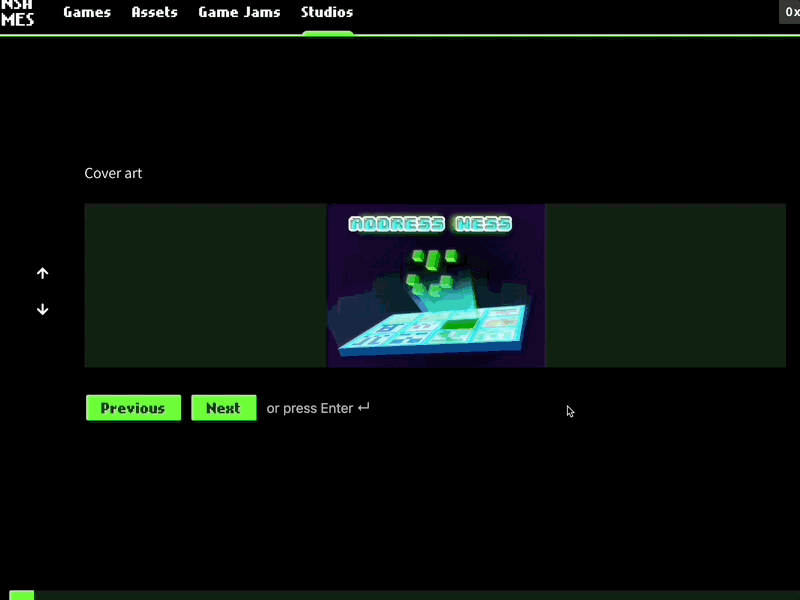
Metadata
The next step is to input metadata about the game.
Type in the name of your game and a description, and then move on to the tagging step.
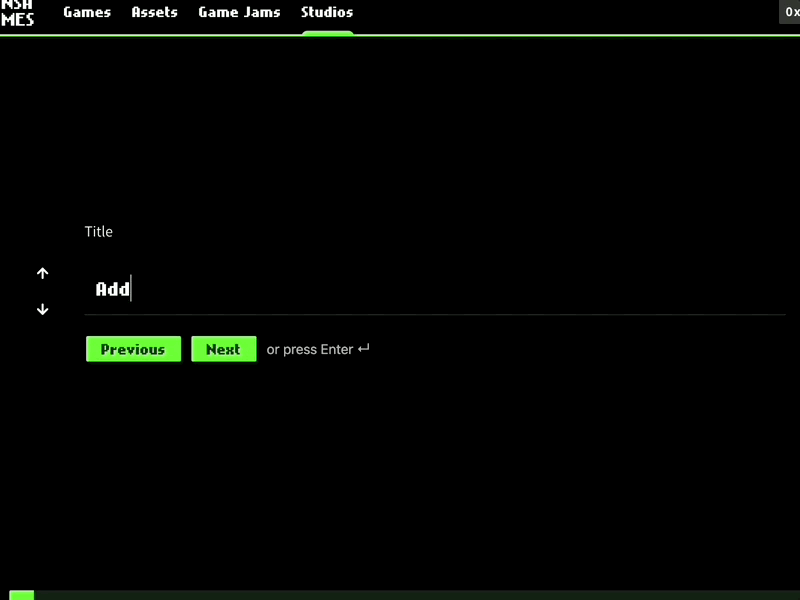
Categories & Tagging
You can also add categories and tags to the game metadata to improve searchability.
You can select one or more genres by clicking on them. Clicking again deselects them.
After picking genres, you can enter tags for your game (for example: “horror,” “pixel,” “retro”).
Type in your tags and then press Space to enter them.
To remove tags, click on the one you want to remove and press Delete or Backspace.
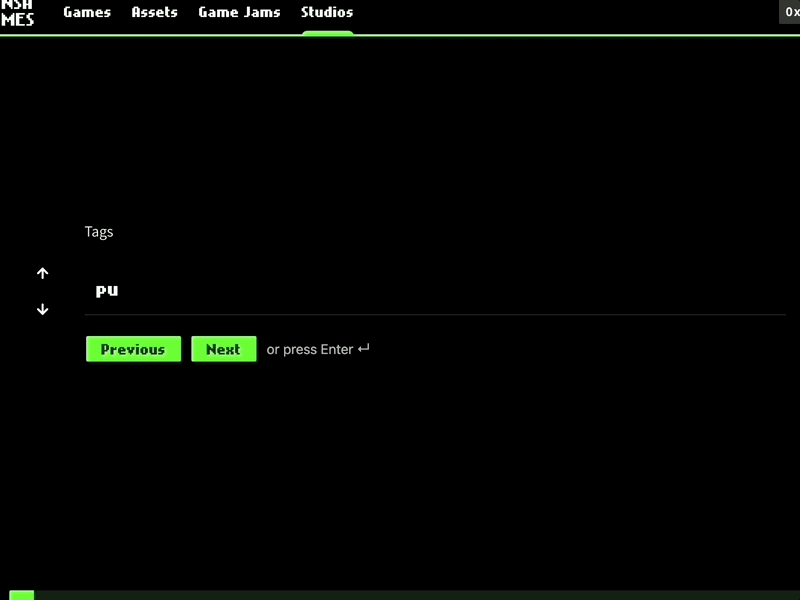
You can also add an age/content rating to your game, based on the ESRB’s system.
- Everyone (suitable for everyone)
- Teen (suitable for ages 13 and up)
- Mature (suitable for ages 17 and up)
- Adults Only (suitable for ages 18 and up; specific to games with highly explicit violent or sexual content)
NOTE: Game ratings are self-reported. Games published to the platform do not receive formal ESRB review.
Licensing
Enter the number of licenses you want to have available for your game. These can be limited or functionally unlimited (the Infinite button mints 1BN license tokens). Note that there is no cost to minting more tokens, both in terms of gas paid to the network and energy use.
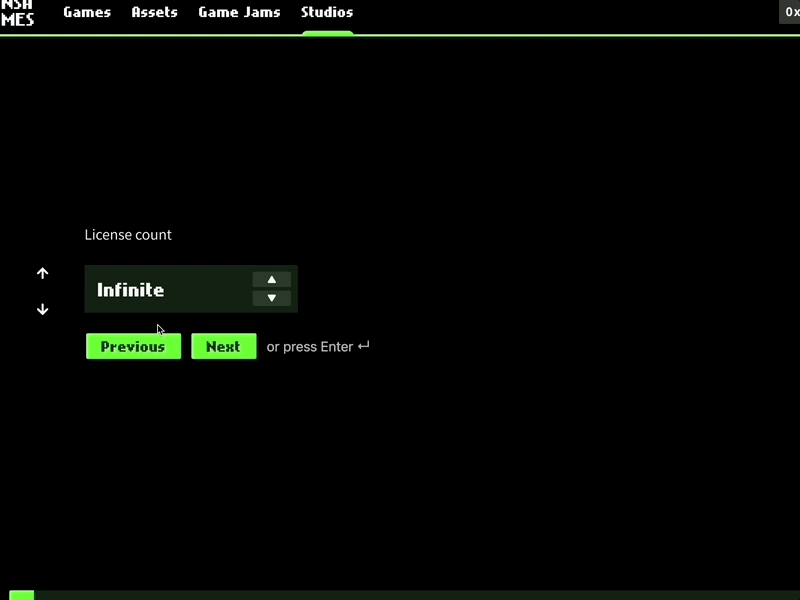
If you click Infinite and want to go back to limited, just click the down arrow to bring a number back into the pane and then enter the number you want.
When you’ve entered the number of licenses you want to mint, click Next.
Cartridge Creation
Publishers will be able to make unique 3D cartridges representing their games using our template. A cartridge generator is coming soon.

Pricing
Next you will enter the price of the game.
The price defaults to $30USD in ETH (or MATIC, depending on the network you’re connected to). This price can also be displayed in Gwei (in the dropdown menu).
Click the box next to the ETH/Polygon symbol to set the price in the cryptocurrency. The dollar price will be updated when you click Done.
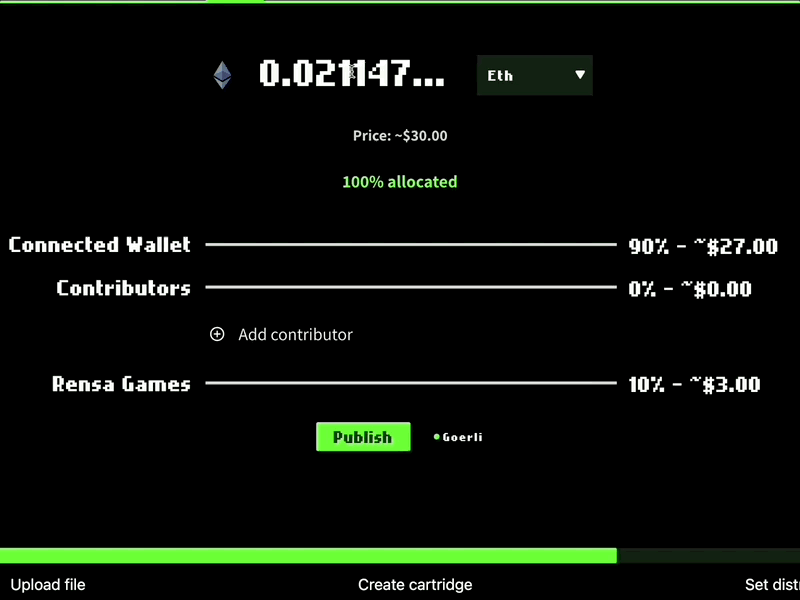
Profit Distribution
When a developer uploads a game or digital object through the Rensa portal, they will have the opportunity to designate digital wallet addresses to receive revenues or royalties, along with the percentage of the total sale they should receive.
All revenues from sales will be received in real-time (within the block time of Ethereum or Polygon) to the designated wallets when the game is sold. Rensa assesses a 10% platform fee at each point of sale, but none at onboarding or upload. The remaining 90% is available to assign to project contributors as appropriate.
The platform automatically populates the connected wallet as the main wallet with 90% allocation of revenues from the game sale. When other wallets are added, the platform will remove revenue allocation from this wallet. The window will show the percentage allocated, and will not let you proceed if percent is above or below 100%.
To add more wallets, click the + button, copy/paste the address into the field, then click Add.
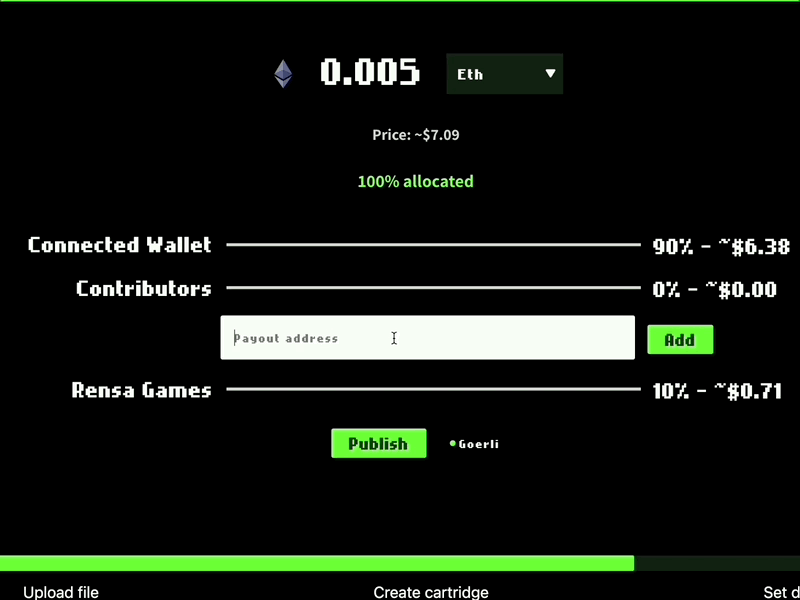
To modify the revenue allocation to a wallet, click the % field next to the wallet to change the percentage allocated, then click the check mark to make the change.
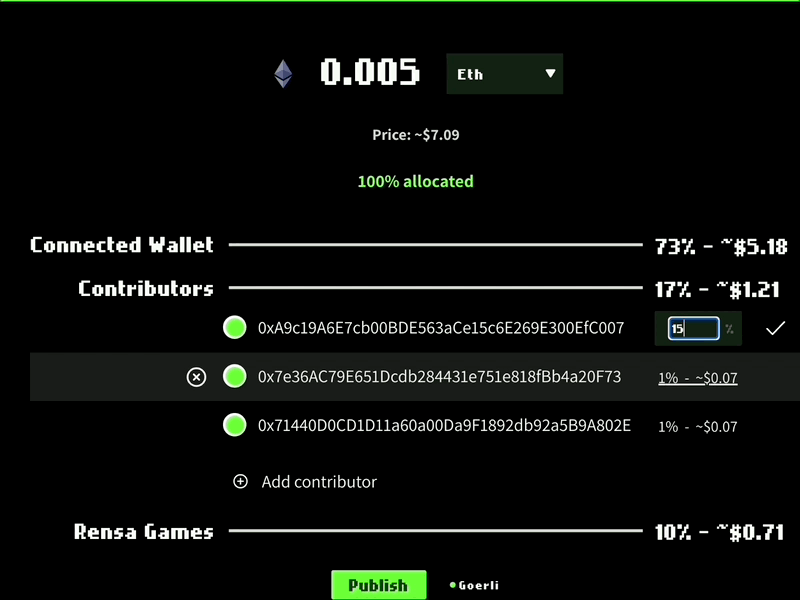
Add more wallets and modify allocations as needed. Once finished, you can move on to publishing.
NOTE: Rensa charges a 10% platform fee at each point of sale. So if a developer uploads a game for $10, that developer (assumed to be a single individual) will receive $9, while Rensa will receive $1, at the point of sale. We do not charge any platform or transaction fees during onboarding or at the point of upload.
Minting
When you’re ready to publish your game, click the Publish button.
A Metamask pop-up will appear to confirm the transaction. Click the button to confirm, and wait for the transaction to complete.
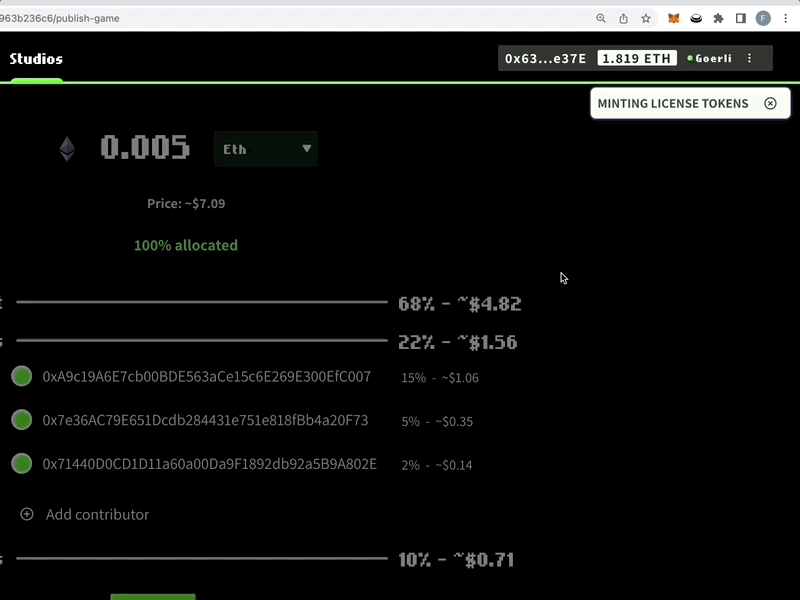
This transaction creates a token indicating that you are the publisher of the game (the game owner token, or GOT) as well as the tokens that represent licenses to play your game.
FAQ: Is there a fee to create my license tokens?
For transparency, gas fees are paid for by the game uploader at the time of upload, and by content purchasers at the point of sale (in addition to the purchase price). Gas fees are paid into the Ethereum/Polygon networks, and are not received by anyone transacting on Rensa.
Confirmation
While your transaction is processing, a pop-up will appear with a link to the Etherscan or Polygonscan block explorer.
You can review the progress of your transaction on that site, or wait for the confirmation from Rensa. Once the upload is complete, you can go to the Rensa Marketplace and see your game there.