Participating in a Showcase Challenge
Creating a Team
Click Enter a team, then begin entering your team details, including the team name.
Add additional team members and their percentages of prize allocation, if necessary. Remember that the wallet that creates the team will automatically be designated as Captain, and will be responsible for uploading the team’s submission.
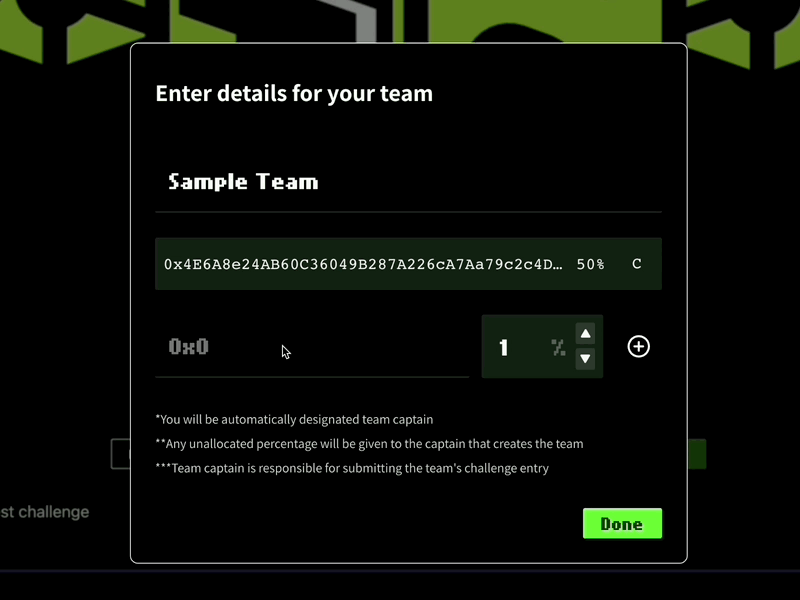
Click Done when finished. You’ll need to pay a small gas fee to create your team. Wait for the MetaMask pop-up, then click Confirm.
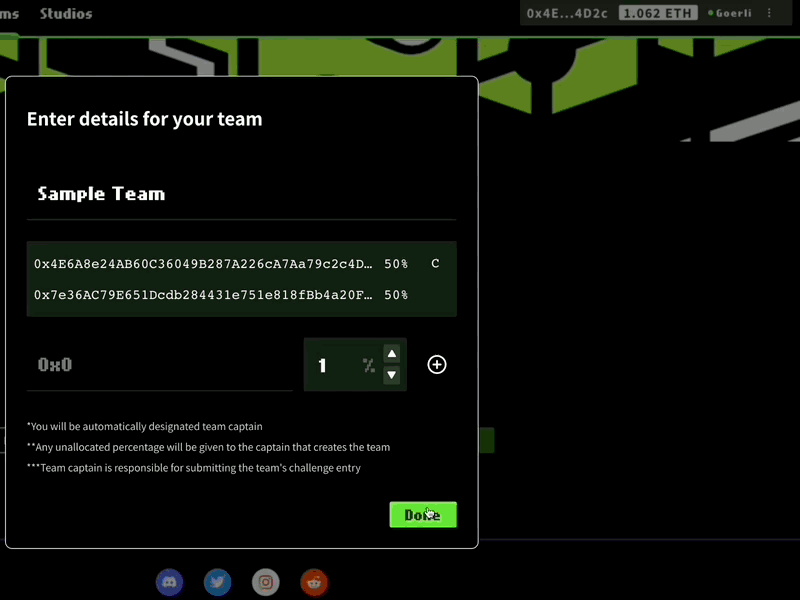
You can view the transaction in the block explorer.
Go to the Challenge page and confirm there is now one more team (your team) participating.
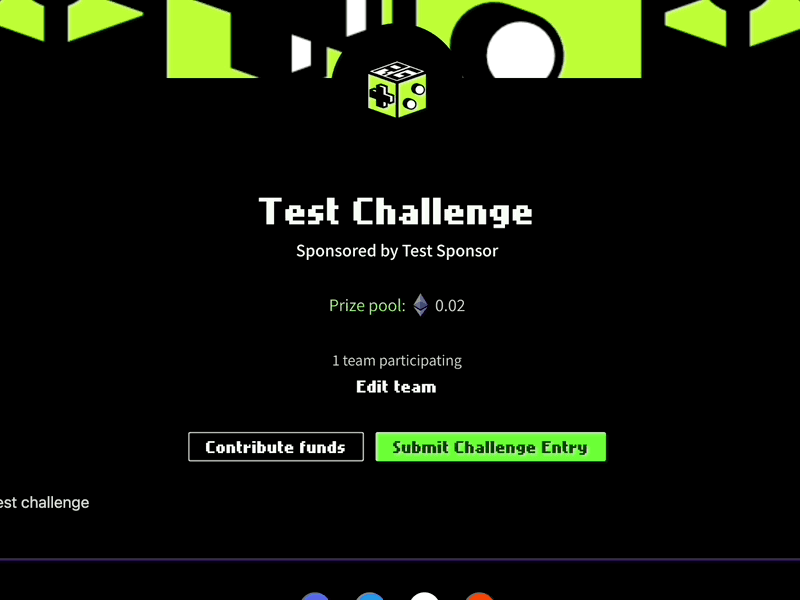
FAQ: What happens if my team wasn't entered correctly?
If there is a transaction error in MetaMask when you enter your team (e.g. you didn't get a popup to confirm the transaction, or the transaction didn't process), your team won't be entered correctly.
Follow the instructions to "Edit Team" in the following section and re-enter. On a successful MetaMask transaction your team will be entered correctly. You should see the transaction in your wallet as "Contract Interaction."
FAQ: What about gas fees?
Gas fees are necessary to validate transactions on the blockchain and power the smart contracts we use to create instantaneous, transparent prize distributions. The fees are sent into the blockchain network itself, and are not received by Rensa, the Hosts or the Sponsors.
Hosts or Sponsors will usually provide a small amount of cryptocurrency to your wallet so builders and judges can perform their actions on-chain.
Editing a Team
If you want to make changes to your team, click Edit team. You’ll be able to make edits to the team name and wallet addresses/prize allocations of team members. Click outside the box to cancel.
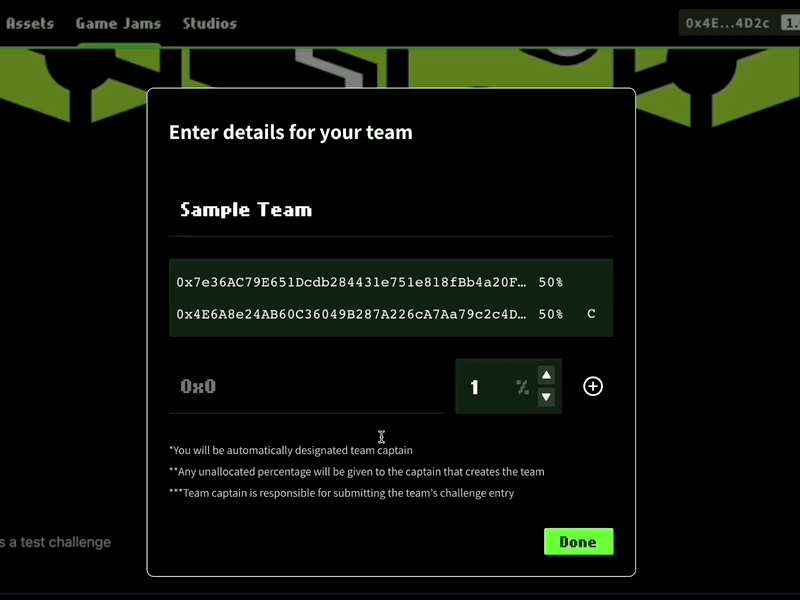
Click Done when ready. Making changes here will hit the chain, so you’ll need to confirm the transaction and pay gas again. You’ll be taken back to the main Showcase page when done.
Submitting an Entry
Once your team has been added and you return to the main Challenge page, click Submit Challenge Entry. Enter your Submission details, including the title, description, and cover art.
Entries can be made in multiple formats:
- Games: Video games playable in-browser, using HTML
- Packages:
.zipfiles containing a pre-compiled binary - YouTube links
- Standard links: "Catch-all” option for Git repositories, content collections, website builds, and anything else hosted on the web
The Challenge may specify a specific entry format, so make sure you check that out before you submit an entry.
When you’re done, click Finish. Wait for the MetaMask pop-up, and click Confirm to execute the transaction. Open the block explorer link to view the transaction.
FAQ: What if I want to change my entry?
You are able to overwrite your previous entry by resubmitting with the new entry. The previous entry will be replaced by the new one, as only one entry is allowed per team at one time.
Confirming Payouts
If you are a winner of a prize pool when the Challenge ends, your allocation of those winnings will automatically be sent to your digital wallet. There will be no funding left in the escrow wallet.
You can click the block explorer link to the escrow wallet in the Challenge page to see how funds have been distributed, visible in the Internal Transactions tab.