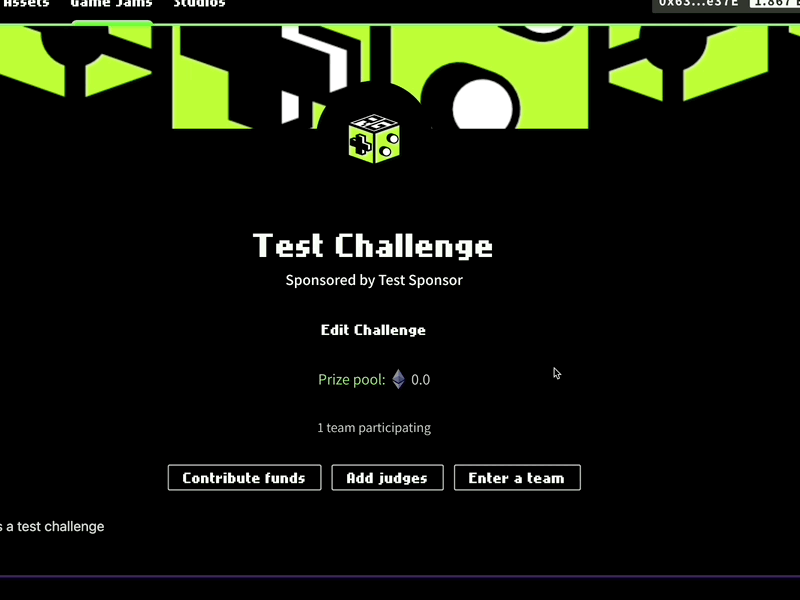Challenges
Challenges live within a Showcase, and each can have its own unique theme or prompt.
Creating a Challenge
Click Sponsor a Challenge. Enter the title, sponsor’s name, and description of what participants should deliver. The description supports formatting and rich text.
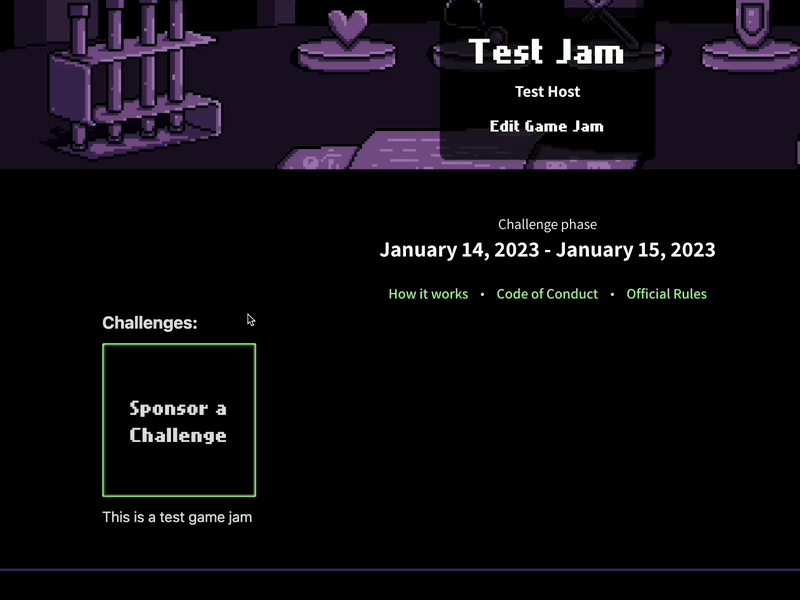
Next you’ll set prize allocations. Set the percentages each place should receive. You can do winner-takes-all at 100% for first place, or divide the prize between different places (for example, 50%/30%/20% between first/second/third).
Any allocation leftover that does not add up to 100% will go to the first place winner.
Add a logo and banner by either dragging and dropping or using the file browser.
Supported file types are .png and .jpeg.
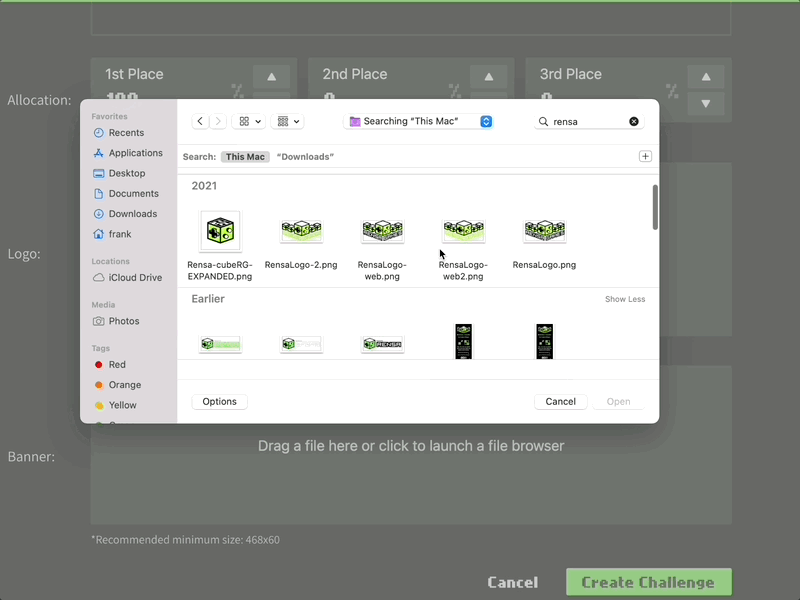
Click Create Challenge. Wait for the MetaMask pop-up, then confirm the transaction. You can use the block explorer link in the popup to view the transaction.
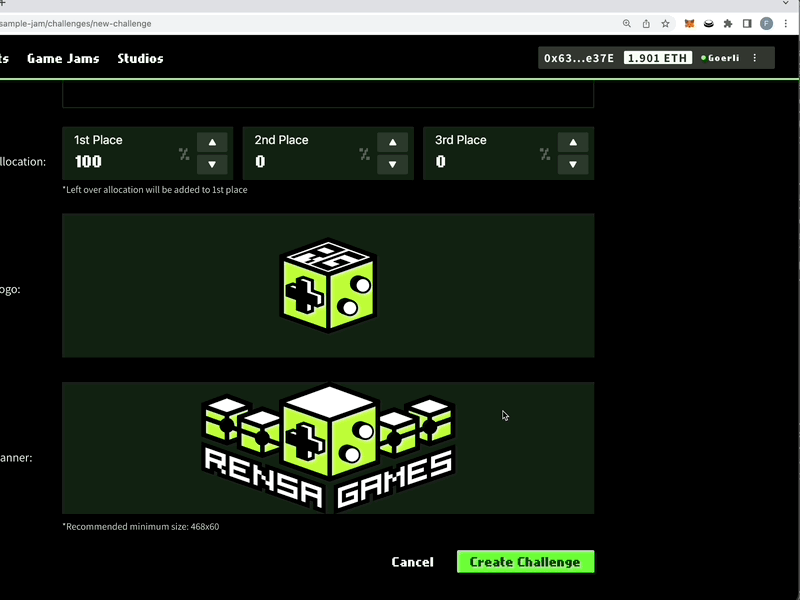
You can create additional Challenges through the same process.
Editing a Challenge
If you want to make changes to a Challenge, click Edit Challenge. You’ll be able to make edits to the Title, Host, Description, Logo, and Banner Image.
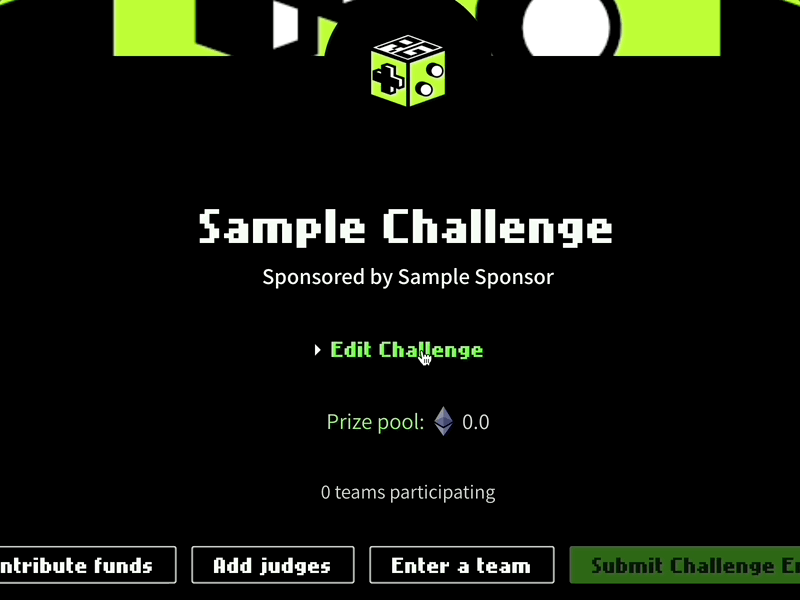
The End Challenge button will not do anything until the Showcase is finished–i.e. the date and time the Showcase is set to end has passed.
Click Save when ready. Editing a Challenge does not change anything on the blockchain, so it does not require a MetaMask transaction or gas fee.
Funding
Once you’re on the Challenge page, click Contribute funds.
Click on the number to enter the amount of funds you want to add, then click Done to set the amount. When you’re ready, click Add Funds.
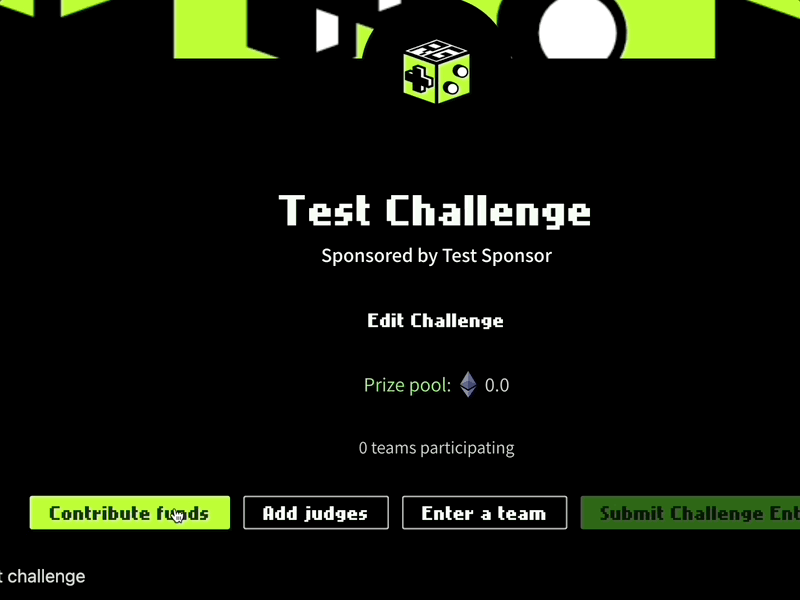
If you clicked onto the Contribute funds button accidentally, just click outside the box to go back to the main Challenge page.
Wait for the MetaMask pop-up, then confirm the transaction. You can view transaction progress from the popup window in Etherscan.
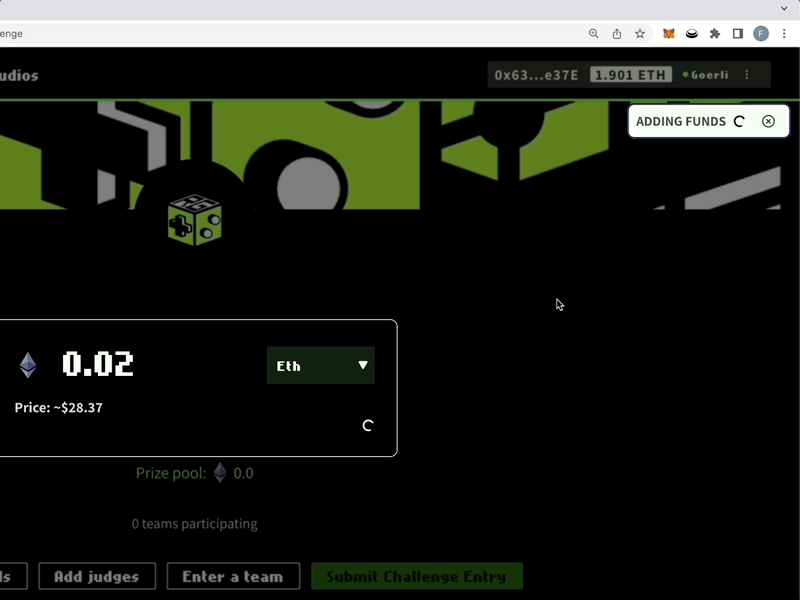
Once funding is complete, you can click the Prize pool link to display the funded escrow wallet. Funds submitted are visible in the escrow wallet.
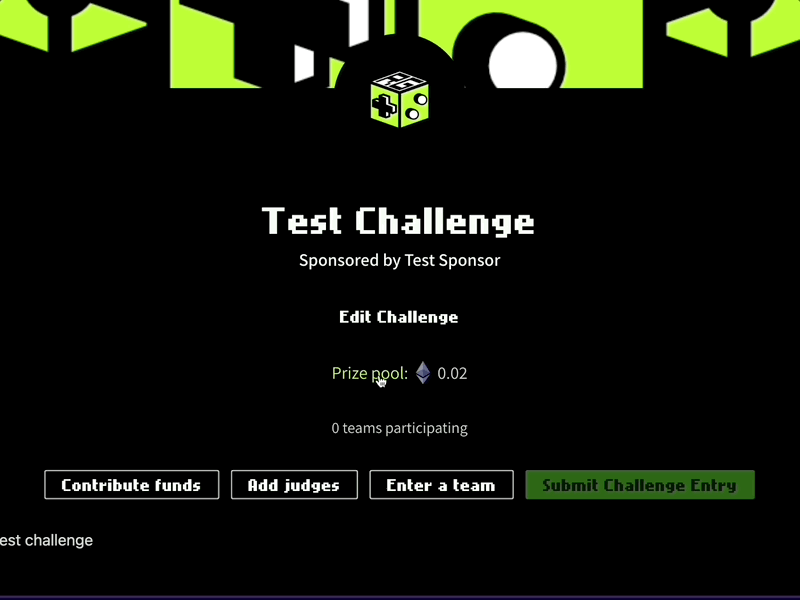
Adding Judges
Navigate to the Challenge page.
Click Add judges. Enter the judges' wallet addresses in the fields by pasting them in and then clicking the + button.
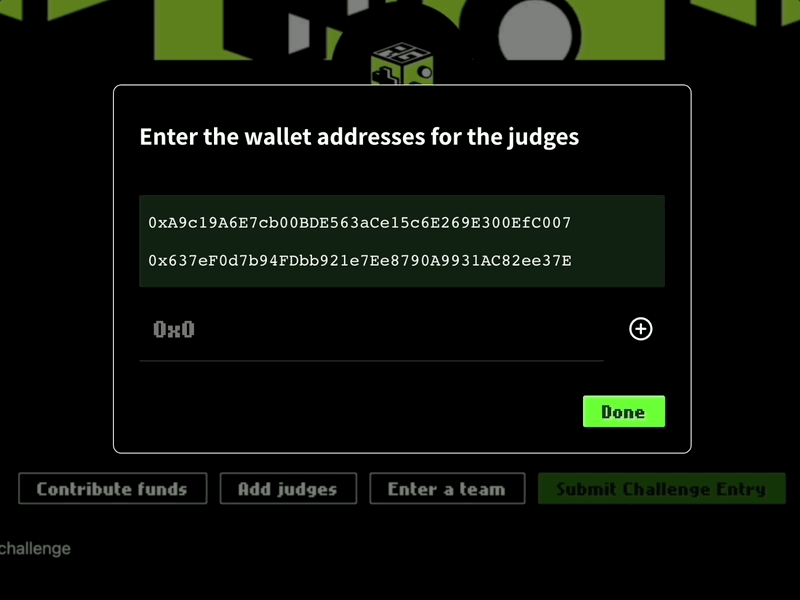
You can remove wallets by clicking the X next to the address.
Click Done when finished. If you clicked onto the Add judges button accidentally, just click outside the box to go back to the main Challenge page.
Wait for the MetaMask pop-up, then confirm the transaction and wait for it to execute.
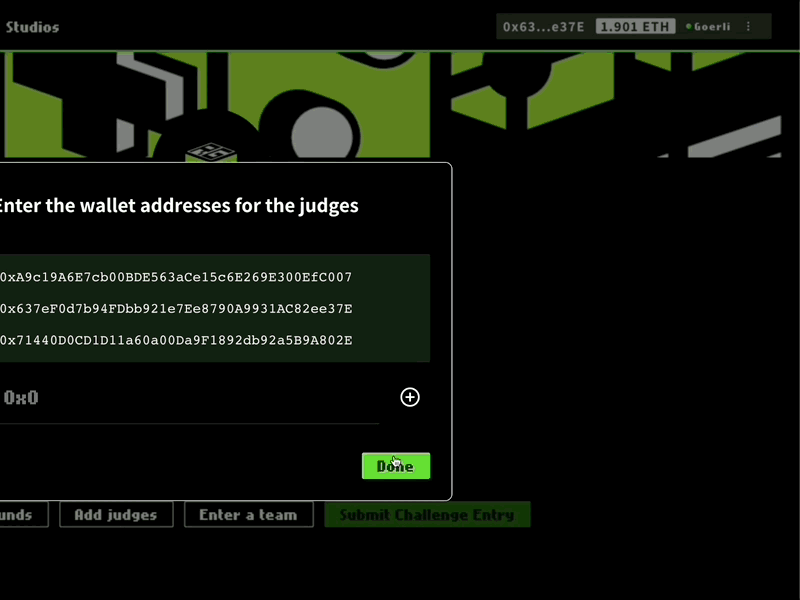
You can edit judges, but make sure you click Done after making the changes and allow it to save the update to the chain.
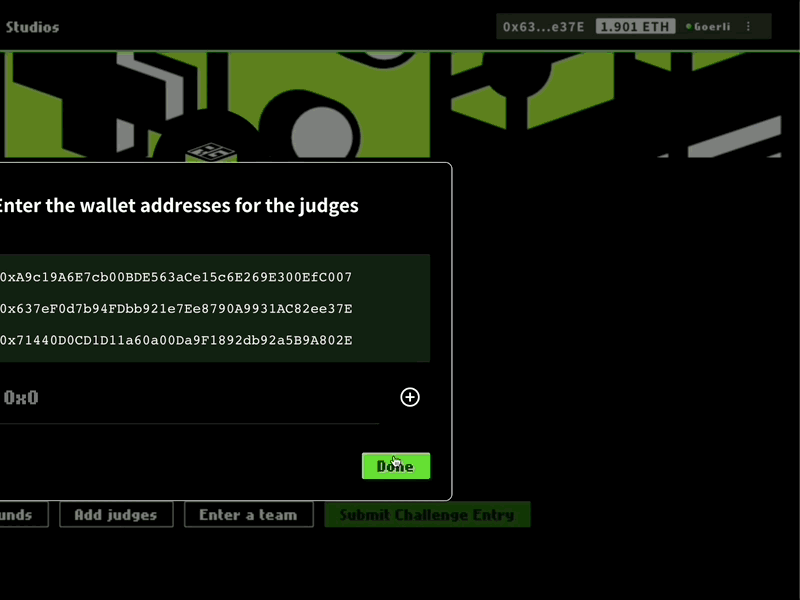
Ending the Competition
After the deadline for judging passes, you will need to end the Challenge to distribute rewards to winners.
Navigate to the relevant Challenge page and click Edit Challenge.
Scroll all the way to the top of the page and click End Challenge.
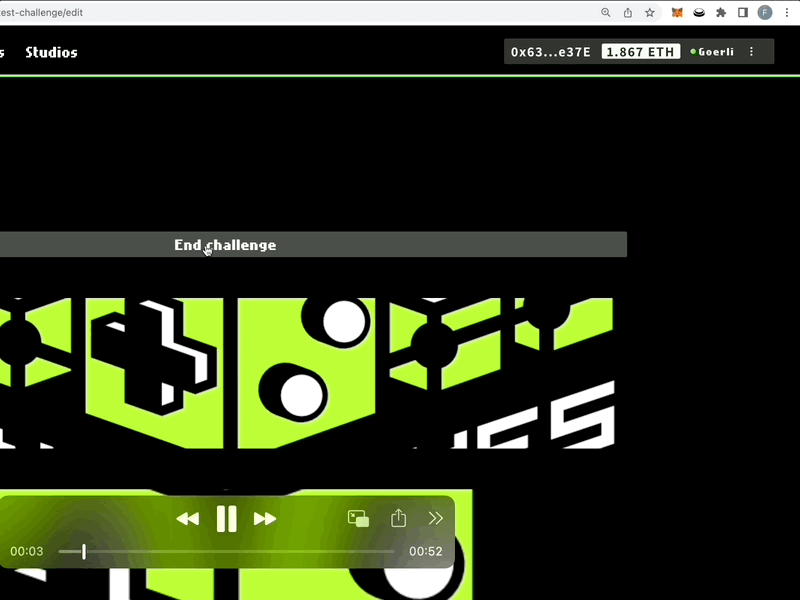
Wait for the MetaMask pop-up, then click Confirm. Open the block explorer link to view the transaction. Once the transaction finishes, you can cancel out of the Edit Challenge page.
Once the competition is closed, the rewards will be sent from escrow to the winning wallets.
Confirming Payouts
When the Challenge has ended, payments should be distributed automatically and there will be no funding left in the escrow wallet. You can click the block explorer link to the escrow wallet in the Challenge page to see how funds have been distributed, visible in the Internal Transactions tab.